How To Download OBS STUDIO In PC
What Is OBS?
Open Broadcaster Software (OBS) is a free and open-source cross-platform streaming and recording program built with Qt and maintained by the OBS Project. Since 2016, the software is now referred to as OBS Studio. There are versions of OBS Studio available for Microsoft Windows, macOS, and Linux distributions. OBS Project raises funds on Open Collective and Patreon.
It is written in C, C++ and Qt, OBS provides real-time source and device capture, scene composition, encoding, recording, and broadcasting. Transmission of data is primarily done via the Real-Time Messaging Protocol (RTMP) and can be sent to any RTMP supporting destination, including many presets for streaming websites such as YouTube, Twitch, Instagram and Facebook.
For video encoding, OBS Studio is capable of using the x264 free software library, Intel Quick Sync Video, Nvidia NVENC and the AMD Video Coding Engine to encode video streams into the H.264/MPEG-4 AVC format and the H.265/HEVC format. Multiple tracks of audio can be encoded using the AAC codec. Advanced users can choose to use any codecs and containers available in libavcodec / libavformat as well as output the stream to a custom FFmpeg URL.
Interface OF OBS?
Features
- High-performance real-time video/audio capturing and mixing. Create scenes made up of multiple sources including window captures, images, text, browser windows, webcams, capture cards and more.
- Set up an unlimited number of scenes you can switch between seamlessly via custom transitions.
- Intuitive audio mixer with per-source filters such as noise gate, noise suppression, and gain. Take full control with VST plugin support.
- Powerful and easy to use configuration options. Add new Sources, duplicate existing ones, and adjust their properties effortlessly.
- Streamlined Settings panel gives you access to a wide array of configuration options to tweak every aspect of your broadcast or recording.
- Modular 'Dock' UI allows you to rearrange the layout exactly as you like. You can even pop out each individual Dock to its own window.
Make Some Professional Productions With OBS Studio
- Choose from a number of different and customizable transitions for when you switch between your scenes or add your own stinger video files.
- Set hotkeys for nearly every sort of action, such as switching between scenes, starting/stopping streams or recordings, muting audio sources, push to talk, and more.
- Studio Mode lets you preview your scenes and sources before pushing them live. Adjust your scenes and sources or create new ones and ensure they're perfect before your viewers ever see them.
- Get a high-level view of your production using the Multiview. Monitor 8 different scenes and easily cue or transition to any of them with merely a single or double click.
System Requirements for Streamlabs OBS
- Compatible with Windows, Mac, and Linux.
- AMD FX series or Intel i5 2000-series processor (dual or 4-core preferable) or higher.
- DirectX 10 capable graphics card.
- At least 4 GB of RAM (recommended, but not necessary)







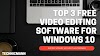


0 Comments
If you have any doubts. Please let me know