How to Type 5X Faster? What Is Touch Typing? Type 150WPM!!
What Is Typing?
Typing is the process of writing or inputting text by pressing keys on a typewriter, computer keyboard, cell phone, or calculator. It can be distinguished from other means of text input, such as handwriting and speech recognition. Text can be in the form of letters, numbers and other symbols. The world's first typist was Lillian Sholes from Wisconsin, the daughter of Christopher Sholes, who invented the first practical typewriter.
The basic technique stands in contrast to hunt and peck typing in which the typist keeps their eyes on the source copy at all times. Touch typing also involves the use of the home row method, where typists rest their wrist down, rather than lifting up and typing(which can cause carpal tunnel syndrome). To avoid this, typists should sit up tall, leaning slightly forward from the waist, place their feet flat on the floor in front of them with one foot slightly in front of the other, and keep their elbows close to their sides with forearms slanted slightly upward to the keyboard; fingers should be curved slightly and rest on the home row.
Many touch typists also use keyboard shortcuts when typing on a computer. This allows them to edit their document without having to take their hands off the keyboard to use a mouse. An example of a keyboard shortcut is pressing the Ctrl key plus the S key to save a document as they type, or the Ctrl key plus the Z key to undo a mistake. Other shortcuts are the Ctrl key plus the C to copy and the Ctrl key and the V key to paste, and the Ctrl key and the X key to cut. Many experienced typists can feel or sense when they have made an error and can hit the ← Backspace key and make the correction with no increase in time between keystrokes.
What Is Touch Typing?
Touch typing (also called touch type or touch keyboarding) is a style of typing. Although the phrase refers to typing without using the sense of sight to find the keys—specifically, a touch typist will know their location on the keyboard through muscle memory—the term is often used to refer to a specific form of touch typing that involves placing the eight fingers in a horizontal row along the middle of the keyboard (the home row) and having them reach for specific other keys. (Under this usage, typists who do not look at the keyboard but do not use home row either are referred to as hybrid typists.) Both two-handed touch typing and one-handed touch typing are possible.
Frank Edward McGurrin, a court stenographer from Salt Lake City, Utah who taught typing classes, reportedly invented home row touch typing in 1888. On a standard QWERTY keyboard for English speakers the home row keys are: "ASDF" for the left hand and "JKL;" for the right hand. Most modern computer keyboards have a raised dot or bar on the home keys for the index fingers to help touch typists maintain and rediscover the correct positioning the fingers on the keyboard keys.
What Is The Main History of Touch Typing?
Original layouts for the first few mechanical typewriters were in alphabetical order (ABCDE etc.) Changes were made, mostly responding to suggestions from telegraphists that were between the first users. Common letters were moved towards the center and into the upper row. Z and S are close to each other because the American Morse codes of Z and a common diagram SE are near the same, so the telegraphist often needs to wait for more signals before understanding the content. The view that the layout was intentionally redesigned to slow down the operator, to prevent jamming the mechanism, is widespread but not correct.
The calculations for keyboard layout were based on the language being typed and this meant different keyboard layouts would be needed for each language. In English-speaking countries, for example, the first row is QWERTY, but in French-speaking countries it is AZERTY. Though mechanical typewriters are now rarely used, moves to change the layout to increase speed have been largely ignored or resisted due to familiarity with the existing layout among touch typists.
On July 25, 1888, an American man, Frank Edward McGurrin, who was reportedly the only person using touch typing at the time, won a decisive victory over Louis Traub (operating Caligraph with eight-finger method) in a typing contest held in Cincinnati. The results were displayed on the front pages of many newspapers. McGurrin won US$500 (equivalent to $13,304 in 2019 USD) and popularized the new typing method.
Whether McGurrin was actually the first person to touch type or simply the first to be popularly noticed, is disputed. Speeds attained by other typists in other typing competitions at the time suggest that they must have been using similar systems.
In 1889, Bates Torrey coined the words "writing by touch" in his article. In 1890, Lovisa Ellen Bullard Barnes defined the words "write by touch" in her book as follows:
To learn to write by touch, that is, with only an occasional glance at the key-board, sit directly in front of the machine. Keep the hands as nearly as possible in one position over the key-board.
Touch typing is contrasted to search and peck, also known as hunt-and-peck or two-fingered typing. Instead of relying on the memorized position of keys, the typist finds each key by sight and moves their finger over to press it, usually the index finger of their dominant hand. This method is considered inferior as not only is it slower than touch typing, the typist would have to have their fingers travel a greater distance.
Various other styles in between those two exist—for example, using a search-and-peck method, but with an increased number of fingers; typing without looking at the keyboard, but using fewer than the eight fingers that the home row method uses (commonly, the omission of the little finger as the weakest finger that many will find difficult to hit keys with due to either less strength, less dexterity, or both); moving their entire hand to reach for the desired key; or only moving when a key needs to be pressed instead of always returning to home row after every keystroke.
Now,
Which Software We Should Use To Learn Touch Typing?
After all Typing Master Is a Paid Software
Than Which should you use??
Rapid Typing Is the best alternative for typing master!!
But if you want to use typing master I will give you the download link.
In typing master you will get 7 Days Trial. But, Rapid Typing Is a free alternative for typing master.
What Is Rapid Typing?
RapidTyping is a convenient and easy-to-use keyboard trainer that will help you improve your typing speed and reduce typos. With its lessons organized for various student level, RapidTyping will teach you touch typing or enhance existing skills.
Typing tutor can be used both in the classroom under the guidance of teacher, as well as for self-study. Available export the training statistics in the different formats and creating your own training courses.
- To help you learn how to place your fingers on the keyboard, Typing Tutor displays a virtual keyboard with zone highlights. In this way, you'll always know which finger belongs to which zone.
- RapidTyping supports almost all keyboard layouts, included QWERTY, Dvorak, Dvorak for left or right hand, BEPO, Colenmak, QWERTZ, AZERTY, ABNT2
- Typing tutor supports one, two and three block keyboards. The ergonomic keyboard and numeric pad is also covered.
Typing tutor is available both in Setup and Portable versions. If you plan to work with RapidTyping only on your local PC, choose Setup version. But if you want to use it from your flash drive or any external device while on the go, Portable version is exactly what you need. In the classroom you can use both version at your choice.
System Requirements:
Typing Tutor supports: Windows 2000, XP, 2003, Vista, 2008, 7 and 8 (including all 64-bit versions). Minimum display area 680x420. PC keyboard or touch-sensitive screen.




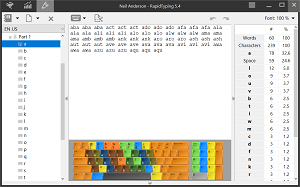
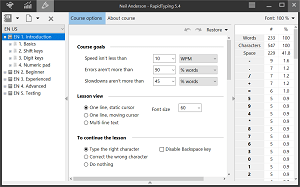
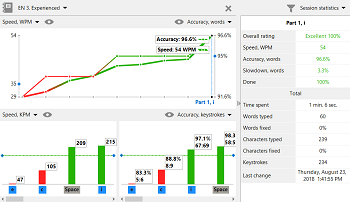

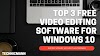


0 Comments
If you have any doubts. Please let me know